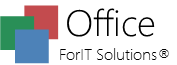How Can We Help?
-
Installation
-
ForIT Solutions Office Word
- Automatic File Backup & Recovery
- Creating and editing documents
- Document properties & password protection
- Editing and formatting text
- Exporting documents in PDF
- Find & replace text
- How to insert barcodes in ForIT Solutions® Office Word / XL?
- How to scan a document in ForIT Solutions® Office Word?
- Insert footnotes and endnotes in ForIT Solutions® Office Word
- Inserting images
- Printing documents in ForIT Solutions® Office
- Printing documents in ForIT Solutions® Office Word
- Send documents by e-mail as attachment
- Spell checking in ForIT Solutions® Office Word
- Working with shapes
-
ForIT Solutions Office XL
- Autocomplete cell values
- Automatic File Backup & Recovery
- Document properties & password protection
- Exporting documents in PDF
- External references
- How to insert barcodes in ForIT Solutions® Office Word / XL?
- Printing documents in ForIT Solutions® Office
- Working with shapes in ForIT Solutions® Office XL
-
ForIT Solutions Presentation Viewer
- Articles coming soon
-
ForIT Solutions PDF Viewer
-
ForIT Solutions Office Diagrams
-
ForIT Solutions Office Scan
-
Getting Help
Working with shapes
You are here:
< All Topics
- select the Insert menu
- press the Shapes button
- select a Shape
Table of Contents