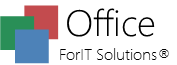How Can We Help?
Exporting documents in PDF
- Select the File menu
- Press the Export as PDF button
- Choose the location where the PDF should be saved and press the Save button
- Select the PDF format (PDF, PDF/A-1b, PDF/A-3b)*
- Optionally specify document information (title, subject, author, keywords)*
- Optionally you can export textbox fields in PDF form fields*
- Press the Save button
Applies to ForIT Solutions Office Word and ForIT Solutions Office XL.
*Applies only to ForIT Solutions Office Word.